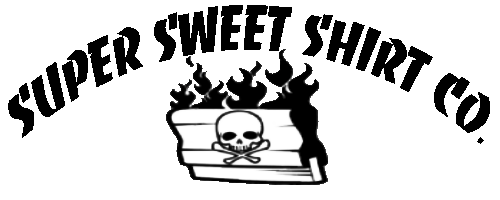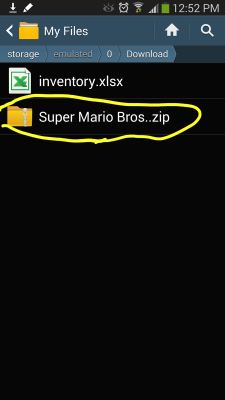First off if you have an iPhone, you can’t do this as far as I know unless your phone has been jail broken. The games in this example with be Super Mario Brothers (8 bit) and Sonic the Hedgehog (16 bit). For these we will need to separate emulators. Basically, one of your emulators is Nintendo and the other is your Sega Genesis.
1) Head over to the Google Play store and get the app “AndroGens” and “Nostalgia.NES Lite.” Both apps are free. The will look like this were your apps are stored:
2) Before we even open them up, we have to go get the ROMs (games). Disclaimer: “You should only download these games if you already own the original versions.” Head over to coolrom.com, they actually have a pretty nice mobile site and its easy to use. Do a search for “Super Mario Bros.” Hit cancel if you get any annoying pop up ads. You may get a bunch of versions, just look for the result under “NES” and click it. It will take you to this screen. Scroll to the bottom and it will bring you to the download link:
3) This is the tricky part if you are not familiar with the folder system in Android. Find out where your downloads go, its probably in the downloads folder which is default.
My phone setup probably looks nothing like yours, but I’ll get into how to do that in a later blog. The icon for “My Files” will be the same regardless. Then you want to click “All” so that you can see all the folders.
Scroll down to your “Download” Folder in your device storage (not your sd card storage). When you open it, your file should be in there. If you don’t see it make sure you check that you are in the right download folder.
4) Click on the file you downloaded, its time to extract it. You will be given the option to extract it when you click it. Click OK. It will extract the file into the same folder your in.
So now we know where it is located, lets fire up the NES App.
5) Just select the game you want to play and bam!
The Sega app works the exact same way accept you need to locate the file yourself once you open the app, so basically you would just select the file/game you downloaded and play. Good to go! If anyone has any questions feel free to contact me in the comments and I’d be glad to help. Tomorrow I will show you how to Ubuntu you phone out!