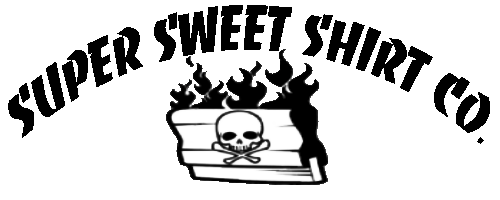1) One simple home screen – I love this. There is just one screen with the essential icons, all right at your fingertips.
You can still put whatever wallpaper you want and all that jazz. This is just a demo of the layout. I love having these icons like this on the screen. The bottom left is where you apps are housed.
2) Awesome app organizing – Smart Launcher will automatically put your apps in categories organized like this:
 |
| The apps are put into categories that are listed on the left. Categories like Communication, Internet, Games, Media, and Utility. All customizable. |
 |
| By clicking the “G” icon, all my apps staring with “G” appear. |
3) What about my widgets? Another thing that always bothered me about the standard android layout was the 5 pages of home page to scroll through. I like widgets, but I hated placing them all over the place. Smart launcher gives you an awesome option for your widgets further simplifying your experience.
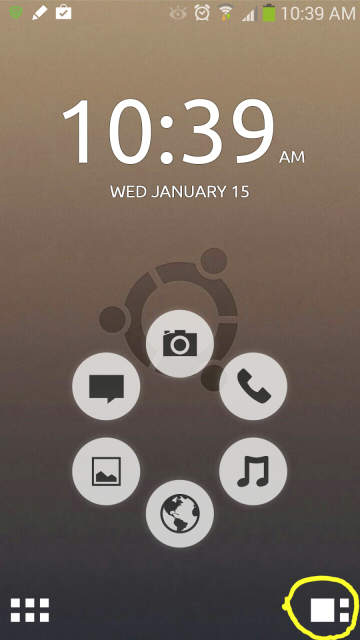 |
| Button for widgets |
You have nothing to lose trying this out. If you don’t end up liking the layout, simply un-install the Smart Launcher app. There are other themes to play around with in Smart Launcher as well, not just the Ubuntu theme. One thing to note, is that the widgets page is only available in the pay version of Smart Launcher. It’s only $1.99, once I fell in love with the free version, I wanted the widget page so I just bought the thing.
Once you download the Smart Launcher app and Ubuntu theme for Smart Launcher, you simply open up Smart Launcher. It will prompt you asking if you want to use smart launcher “always” or “just this once’. Just click “always”, remember if you don’t like it you can un-install the app in seconds. Once Smart Launcher opens, your phone layout will change to the same format as the pictures, but different looking in terms of its presentation. Go into where your apps are stored and at the top right you will see 3 dots, click it. Its the “preferences” menu. From here it will show you the Ubuntu theme you downloaded with the option to click and install the theme. Click it and you are done. If you try this out, tell me what you think. Personally I love it.
(If you end up liking the free version of Smart Launcher and decide you want the pay version, un-install the free one first before getting it to avoid confusion.)